Why is My Windows 10 Not Working?
Is your Windows 10 acting up, leaving you staring at an unresponsive screen or dealing with unexpected crashes? Fear not! You're not alone. Many users have encountered similar issues, and there's a way out of this digital maze. Let’s dive into some common problems and how you can fix them.
Introduction
Picture this: It's Monday morning, and you’ve got a big presentation to finish. You turn on your computer, only to be greeted by a blue screen of death (BSOD). Frustration sets in as you wonder why your trusty Windows 10 is misbehaving. Don't worry; we've got your back. In this article, we'll explore the common reasons why Windows 10 might be acting up and provide you with practical solutions to get it back on track.
Common Issues and Solutions
1. Slow Performance
Symptom: Your computer is slower than a snail on a lazy afternoon.
Example: Sarah, a graphic designer, noticed her laptop lagging when working on high-resolution images.
Solution:
Check for Malware: Run a comprehensive malware scan using Windows Defender or a trusted third-party antivirus.
Free Up Disk Space: Delete unnecessary files and programs, and consider using disk cleanup tools.
Update Drivers: Ensure all your drivers are up-to-date through the Device Manager.
2. Blue Screen of Death (BSOD)
Symptom: Your screen turns blue with a cryptic error message.
Example: John experienced a BSOD every time he tried to open a particular application.
Solution:
Note the Error Code: Write down the error code displayed on the BSOD.
Update Your System: Install the latest Windows updates and patches.
Check Hardware: Sometimes, faulty RAM or hard drives can cause BSODs. Run hardware diagnostics to identify any issues.
3. Unresponsive Programs
Symptom: Programs freeze or crash unexpectedly.
Example: Emma's browser kept crashing when she had multiple tabs open.
Solution:
End Task: Use the Task Manager (Ctrl+Shift+Esc) to end the unresponsive program.
Reinstall Software: If a particular program is causing issues, try reinstalling it.
Adjust Virtual Memory: Increase virtual memory in the system settings to ensure smooth performance.
4. Connectivity Problems
Symptom: Internet connection drops or is painfully slow.
Example: Mark's laptop constantly disconnected from Wi-Fi during video calls.
Solution:
Reset Network Settings: Go to Settings > Network & Internet > Status > Network reset.
Update Network Drivers: Ensure your network adapters have the latest drivers.
Check Router: Sometimes, the issue might be with your router. Restart it or contact your ISP for assistance.
User Experience
One of our readers, Lisa, shared her story of overcoming Windows 10 issues: "My laptop was nearly unusable due to constant freezes and slow performance. After following some of these tips, especially updating my drivers and freeing up disk space, my system's performance improved dramatically. It's like having a new computer again!"

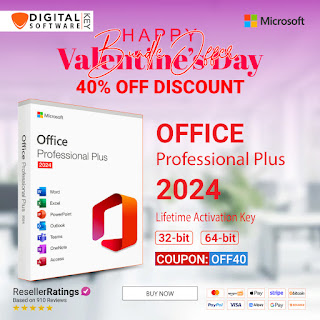


Comments
Post a Comment