Skyrocket Efficiency: 10 Surprising Microsoft Office Tricks Inside
Nearly everyone relies on Word, Excel, PowerPoint, and Outlook daily. But many users overlook simple features that save time and boost results. Imagine working smarter, not harder. Ready for a boost? These 10 unexpected tricks will revolutionize how you use Microsoft Office.
Did you know? Mastering just a few of these tips can increase your efficiency by up to 30%. That means less frustration and more done in less time.
Maximize Your Word Power: Unconventional Techniques for Document Mastery
Discover Hidden Formatting Features
Smart formatting makes documents look professional fast. Use styles and themes to quickly create consistent formatting across pages. Need to navigate massive documents? The Navigation Pane helps you find and edit sections with ease.
Pro tip: Customize the Quick Access Toolbar. Add your favorite formatting buttons for instant access. Need to bold, underline, or highlight? Save those commands for one-click convenience.
Automate Repetitive Tasks with Macros
Macros are a secret weapon. By recording a series of actions, you can repeat them anytime. For example, creating a report template? Record the steps once, then run the macro to generate it automatically.
Why bother? Macros cut down manual work, freeing you up for more important tasks. Plus, they eliminate mistakes caused by rushing.
Leverage Research and Citation Tools
Writing academic papers or reports? Use Word’s Researcher and Citation Manager. These tools help you find sources and cite automatically.
Tip: Save your favorite sources. That way, you can insert quotations or references in seconds. No more flipping back and forth for details.
Excel Secrets: Become a Data-Handling Dynamo
Unusual Data Visualization Techniques
Excel isn’t just about numbers—visuals matter. Use Sparklines for mini charts right inside cells. Conditional Formatting highlights critical data at a glance.
For more advanced insights, try third-party add-ins. They bring custom charts and dashboards to life.
Action Point: Use dynamic ranges. When your data grows, your charts update automatically, saving manual adjustments.
Advanced Data Analysis with Power Query and Power Pivot
Transform your data effortlessly. Power Query simplifies cleaning up messy info. Use it to sort, filter, or reshape data with just a few clicks.
Power Pivot creates connections between tables. Build a data model for complex analysis.
Real-life example: Track sales data. Model your data, then generate reports faster without exporting or copying.
Keyboard Shortcuts for Speed and Accuracy
Master shortcuts that speed up data work. Simple ones: Ctrl + C (copy), Ctrl + V (paste), Ctrl + Z (undo).
Some rarely used shortcuts can save tons of time. For example, Ctrl + ; inserts today’s date.
Expert tip: Learning shortcuts boosts accuracy and makes data entry feel effortless. It’s a small change with huge results.
PowerPoint Hacks to Deliver Impactful Presentations
Dynamic Slide Design with Morph and Designer
Want to wow your audience? PowerPoint’s Morph animation creates smooth slide transitions that look professional. Pair that with Design Ideas for eye-catching layouts.
Combine these features to tell a compelling story with visuals and movement.
Tip: Use Morph for object movements and transitions. It makes slides feel alive and engaging.
Embedding Interactive Elements
Go beyond static slides. Add clickable links, quizzes, or interactive charts to keep viewers involved.
Use the Presenter Coach to rehearse. It gives feedback on pacing and clarity, helping you improve your delivery in real-time.
Example: Practice your speech, then adjust based on suggestions. Your confidence skyrockets, and your message hits home.
Mastering Slide Master and Templates
Create your own templates by customizing Slide Master. Keep your branding consistent across all slides.
Reusable templates cut down creation time. Update them regularly to stay fresh.
Advice: Keep templates simple. Avoid clutter, so they stay flexible for any content.
Outlook Efficiency Hacks You Haven’t Tried
Smart Email Management with Rules and Quick Steps
Automate your inbox. Set rules to sort emails into folders based on sender or subject.
Create Quick Steps for common actions—reply, forward, or delete in one click.
Real-world tip: Handling hundreds of emails daily? Use rules to keep your inbox clean and focused.
Focused and Clutter-Free Workspace
Outlook’s Focused Inbox helps filter important messages. Snooze emails to deal with later.
Customize Calendar views to see your day more clearly. Set reminders, schedule meetings, and prioritize tasks easily.
Insight: A tidy inbox and calendar free you from distraction, letting you focus on what matters most.
Advanced Search and Scheduling Tricks
Perfect your search with operators like from:john or has:attachment for precise results.
Schedule emails or meetings by using shortcuts. For instance, Ctrl + Shift + M opens a new email quickly.
Pro tip: Tag emails with categories. Find key messages fast when you need them.

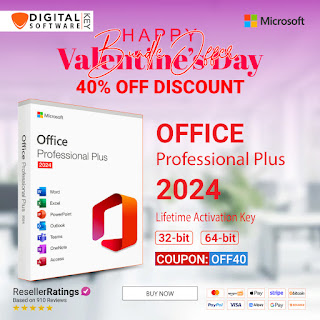


Comments
Post a Comment