Unstoppable Force: 11 Microsoft OS Issues With Smart Fixes
You rely on Microsoft Windows every day. It powers your work, personal projects, and entertainment. But despite all its strengths, Windows can be frustrating when problems pop up. Slow startups, freezes, or security holes can drag down your productivity. Many believe these issues are impossible to fix. However, with the right tools and tips, you can turn Windows troubles into simple fixes. This article reveals 11 common Microsoft OS issues and smart fixes that will keep your system fast, secure, and reliable. Get ready to unlock your PC’s true potential!
Recognizing Critical Microsoft OS Challenges
Understanding the Impact of Windows Security Flaws
In recent years, security flaws in Windows have become more serious. Zero-day vulnerabilities and ransomware attacks make headlines. For example, in 2023, hackers exploited Windows flaws to access sensitive data. These often happen because of outdated system files or unpatched security holes. When security weakens, your personal info and work files are at risk. Staying ahead means knowing what to watch for and fixing issues fast.
Common Performance Bottlenecks and Their Hidden Causes
Is your PC struggling to keep up? Slow boot times, lagging apps, and sudden crashes are common. Often, background processes or outdated drivers cause these hiccups. When drivers aren’t updated, hardware cannot work smoothly. Also, too many startup programs slow down your PC. Identifying these hidden causes helps you restore speed and efficiency.
The Frustration of Compatibility and Update Failures
Windows updates are vital for security and features. Yet, sometimes updates fail or cause problems. Driver incompatibilities or corrupted files can block progress. For example, a failed update may leave your system unstable or force a rollback. Knowing how to handle update hiccups keeps Windows running smoothly.
Diagnosing the Roots of Windows Problems
Leveraging Built-in Diagnostic Tools
Windows offers tools to find and fix issues fast. The Troubleshooter is great for quick fixes like network problems or printer errors. The Event Viewer logs system crashes, helping you identify what caused the problem. The Reliability Monitor tracks system stability over time. Using these tools can reveal hidden issues and save hours of guesswork.
Advanced Troubleshooting Techniques
For stubborn issues, go deeper. Review crash reports and analyze logs to understand root causes. You can use commands like SFC /scannow to repair corrupted system files. The DISM tool repairs Windows images. These advanced steps often fix errors that basic tools miss, giving your system a fresh start.
Expert Tips for Effective Issue Identification
Create a troubleshooting checklist for common issues. Focus on the most damaging problems first, like security or startup failures. Keep notes of what you’ve tried. This systematic approach helps prevent overlooking simple fixes that can solve big problems quickly.
Smart Fixes for Persistent Windows Errors
Resolving Startup Problems with Ease
If Windows won’t start normally, use Startup Repair or Safe Mode. Safe Mode loads a minimal set of drivers, making it easier to identify conflicts. Also, manage startup programs by disabling unneeded apps. Cleaning out unnecessary startup items speeds up boot time and reduces crashes.
Fixing Driver and Hardware Conflicts
Most hardware issues stem from driver problems. Update drivers regularly from the manufacturer’s site. If a recent update caused trouble, try rolling back. Reinstall drivers if needed. Check hardware compatibility before installing new devices to prevent conflicts.
Clearing System Junk and Optimizing Performance
Your PC accumulates useless files over time. Use Disk Cleanup or Windows Storage Sense to delete these. Regularly defragment your hard drive; skip this for SSDs. For SSDs, focus on optimizing for faster read/write speeds. A clean, organized system runs smoother and faster.
Addressing Security Flaws Promptly
Always apply critical Windows Security updates. They fix bugs and close dangerous holes. Use Windows Defender actively, scanning regularly. Tighten security with strong passwords and enable two-factor authentication. Staying vigilant reduces the risk of breaches and keeps your system safe.
Proactive Strategies for a Resilient Windows Environment
Regular Maintenance and System Monitoring
Schedule automatic updates and backups. Use tools to monitor system health and find issues early. Many third-party options can warn you of potential problems before they escalate. Routine checks mean fewer surprises and longer system lifespan.
Implementing Robust Backup and Recovery Plans
Create restore points often, especially before making major changes. Use Windows Backup or third-party solutions for full system images. Restoring from backups is often faster than waiting for long troubleshooting sessions.
Enhancing Security Posture
Enable two-factor authentication on your accounts. Use strong, unique passwords. Restrict user account permissions. These simple steps drastically reduce the chances of malware or unauthorized access.
Real-World Success Stories and Expert Insights
Case Study 1: Enterprise Recovery After Critical Update Failure
A large firm faced system crashes after a Windows update. They used System Restore, cleaned corrupted files, and installed patches carefully. Their quick action prevented daily operations from grinding to a halt. Smart fixes turned disaster into success in just a few hours.
Case Study 2: Personal User Overcoming Performance Decline
A home user’s Windows 10 slowed to a crawl. They deleted junk files, updated drivers, and ran a virus scan. After a few fixes, their PC was faster than before. Simple steps made a big difference.
Expert Recommendations
Tech pros emphasize that small, consistent maintenance prevents major issues. They suggest keeping Windows updated, using diagnostic tools, and backing up regularly. Being proactive keeps your Windows experience unstoppable.

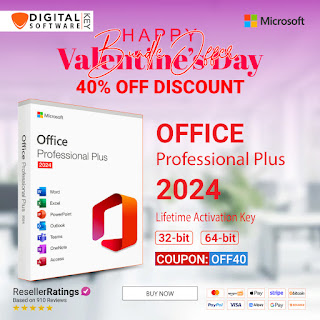


Comments
Post a Comment