How to Upgrade to Windows 11
Upgrading to Windows 11 can seem tricky, especially if you're not tech-savvy. But with the right steps, you can make the switch smoothly. Windows 11 promises a fresh look, better security, and tools that boost your productivity. Many users want to know if their systems are ready for the upgrade and how to do it without losing data or facing issues. This guide walks you through every essential step to help you upgrade with confidence.
Understanding Windows 11 Requirements and Benefits
Hardware and System Requirements
Before jumping into the upgrade, it's important to check if your PC meets Windows 11's requirements. The new OS demands specific hardware features to run smoothly. For starters, your processor must be at least a 1 GHz dual-core chip, and you need at least 4 GB of RAM. Storage-wise, a device should have 64 GB or more free space.
In addition, Windows 11 requires TPM 2.0 (Trusted Platform Module) for security purposes. Secure Boot is also necessary to guard against malware. These requirements ensure your PC is secure and capable of handling the new features.
Key Benefits of Upgrading
Upgrading to Windows 11 offers more than just a new look. The interface is cleaner, with rounded corners and centered taskbars, making your screen look modern. It also packs productivity tools like Snap Layouts, which help organize multiple windows easily. Security features are stronger, offering better protection from threats.
Many businesses are moving to Windows 11 to keep their systems safe and to support newer applications. For example, new security protocols help companies guard sensitive data better. Personal users get faster performance and a more enjoyable user experience.
Pre-Upgrade Preparations
Back Up Your Data
Before you upgrade, back up everything important. Use Windows Backup, cloud services like OneDrive, or third-party tools. Save your photos, documents, and files on an external drive or cloud storage. This step protects your data if something goes wrong. It’s better to be safe than sorry.
Check Compatibility
Use Microsoft's PC Health Check tool to see if your PC qualifies for Windows 11. This free tool scans your system and gives clear advice. If your computer isn’t compatible, the tool will tell you what needs updating or replacing. You can also manually verify hardware specs or search online for compatibility guides.
Update Current System
Make sure your current Windows version is up-to-date. Install all pending Windows updates to fix bugs and improve stability. Check if your drivers are current, especially for graphics and network hardware. Updating BIOS might be necessary too, to support Windows 11’s features.
Free Up Space
Clear unnecessary files to meet the minimum storage requirements. Use Disk Cleanup or Storage Sense on Windows to remove junk files and temporary data. Aim for at least 64 GB of free space—more is better for a smooth upgrade process.
How to Upgrade to Windows 11
Via Windows Update
The easiest way to upgrade is through Windows Update. Go to Settings > Update & Security > Windows Update. Click “Check for updates” and follow the prompts to download and install Windows 11 if available. Make sure your device remains plugged in and connected during the process. If you encounter errors, restarting your PC or running the troubleshooter can help.
Using the Installation Assistant
If Windows Update doesn’t show the upgrade, try the Microsoft Installation Assistant. Download it from the official Microsoft website. Run the tool, and it will guide you through the upgrade. Choose this method if you want the latest version or if your device isn’t immediately offered the upgrade via Windows Update.
Creating a Bootable USB Drive
For advanced users, creating a bootable USB drive offers another upgrade path. Use the Media Creation Tool from Microsoft. Download and run the tool to make a USB stick with Windows 11 setup files. Boot from this drive during startup and follow instructions for a clean or in-place upgrade. This method gives you more control, but be careful—make sure you back up first.
Clean Install vs. In-Place Upgrade
A clean install wipes everything and starts fresh. It’s good for fixing stubborn issues or starting anew. An in-place upgrade keeps your files and apps but still updates the system files. Choose based on your needs—clean installs are quicker but risk data loss if not backed up properly.
Post-Upgrade Tips and Troubleshooting
Initial Setup and Personalization
Once Windows 11 installs, go through the setup. Customize your privacy choices, personal settings, and login options. Reinstall any applications you need and check that your important files are there.
Troubleshooting Common Issues
Compatibility errors are frequent if hardware isn’t supported. Update drivers or disable incompatible hardware. Driver issues can cause freezes or device malfunctions. Activation problems are less common but fixable through troubleshooting tools. Always ensure your product key is valid if needed.
Optimization Tips
Manage startup programs to speed up boot time. Use Task Manager to disable unnecessary apps launching at startup. Adjust privacy settings to balance security and convenience. Regularly check for Windows updates to get security patches and new features.
Expert Insights and Best Practices
Many IT professionals recommend testing Windows 11 on a secondary device before upgrading your main PC. They also suggest keeping a backup plan ready in case you need to revert. Staying updated with Microsoft's latest release notes helps anticipate issues. Both individuals and businesses should consider their hardware and software needs carefully before jumping in.
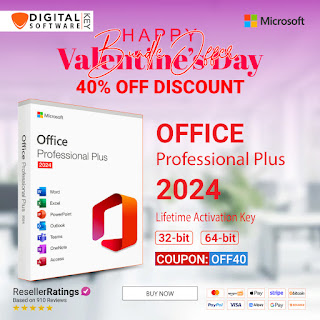


Comments
Post a Comment